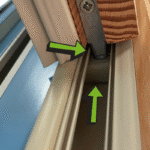Having trouble with your Doro phone? You’re not alone.
Many users face common issues that can be easily fixed. Doro phones are known for their simplicity and user-friendliness, especially for seniors. Yet, even the most reliable devices can have problems. Whether it’s a frozen screen, battery issues, or trouble with calls, these problems can be frustrating.
This guide will help you troubleshoot your Doro phone step-by-step. With a few simple solutions, you can get your phone back to working smoothly. Keep reading to find out how you can quickly fix common issues and enjoy your Doro phone without any hassle.

Credit: www.manua.ls
Battery Problems
Experiencing battery problems with your Doro phone? This can be frustrating. Let’s dive into common battery issues and how to troubleshoot them.
Charging Issues
One of the most frequent battery problems is charging issues. If your Doro phone isn’t charging, try these steps:
- Check the Charger: Ensure your charger works with other devices.
- Inspect the Cable: Look for any visible damage to the charging cable.
- Clean the Charging Port: Use a toothpick to gently remove any dirt or debris.
Sometimes, a simple restart solves charging issues. Turn off your phone, wait a few minutes, then turn it back on. If the problem persists, the issue may be with the battery itself.
Battery Drains Quickly
Is your battery draining too fast? Here are some tips to extend battery life:
- Reduce Screen Brightness: Lowering brightness can save battery.
- Close Background Apps: Apps running in the background consume battery.
- Turn Off Unused Features: Disable Bluetooth, Wi-Fi, or GPS if not needed.
Also, check for software updates. Sometimes, updates contain fixes for battery issues. Go to Settings > About Phone > System Updates and ensure your phone is up to date.
If these steps don’t help, consider replacing the battery. An old or damaged battery may need replacement to restore proper function.
Screen Issues
Experiencing screen issues with your Doro phone can be frustrating. This guide helps you identify and solve common problems. The two most frequent issues are an unresponsive screen and a cracked or damaged screen.
Unresponsive Screen
If your Doro phone screen is unresponsive, try these steps:
- Restart Your Phone: Press and hold the power button. Select “Restart”.
- Remove the Battery: Take out the battery. Wait a few seconds, then reinsert and turn on the phone.
- Check for Software Updates: Go to Settings. Tap “System Updates”. Install any available updates.
- Clean the Screen: Use a soft cloth. Ensure the screen is free of dirt or oil.
Cracked Or Damaged Screen
A cracked or damaged screen can affect your phone’s usability. Here are some solutions:
- Use a Screen Protector: It can prevent further damage and improve touch sensitivity.
- Repair Kits: Purchase a DIY screen repair kit. Follow the instructions carefully.
- Professional Repair: Visit a certified repair center. They can replace the screen.
| Issue | Solution |
|---|---|
| Unresponsive Screen | Restart the phone, remove the battery, update software, clean the screen. |
| Cracked Screen | Use a screen protector, use a repair kit, visit a repair center. |
Network Connectivity
Experiencing network connectivity issues with your Doro phone can be frustrating. This section will guide you through common problems and solutions. Focus on No Signal and Wi-Fi Problems for a smoother experience.
No Signal
If your Doro phone shows no signal, try these steps:
- Ensure Airplane Mode is turned off. Go to Settings > Connections > Airplane Mode.
- Restart your phone. Hold the power button until the phone restarts.
- Check your SIM card. Remove and reinsert it properly.
- Move to an open area. Signal may be weak indoors.
Wi-fi Problems
Facing Wi-Fi issues on your Doro phone? Follow these steps:
- Ensure Wi-Fi is turned on. Go to Settings > Wi-Fi and toggle it on.
- Forget and reconnect to the network. Tap on the network name and select Forget. Re-enter the password.
- Restart your router. Unplug it, wait for 30 seconds, and plug it back in.
- Check for software updates. Go to Settings > About Phone > Software Update.
| Problem | Solution |
|---|---|
| No Signal | Restart phone, check SIM card, move to open area |
| Wi-Fi Problems | Restart router, update software, reconnect network |
Sound Issues
Sound issues can be frustrating for any Doro phone user. You might miss important calls or messages if your phone’s sound isn’t working correctly. This section will guide you through troubleshooting common sound problems on your Doro phone.
No Sound
If your Doro phone has no sound, there are several steps you can take to fix this issue. First, check if your phone is set to silent or vibrate mode. Ensure the volume is turned up using the volume buttons on the side of your phone. Sometimes, a simple restart can resolve sound issues. Hold down the power button and select “Restart.”
If you still have no sound, ensure no headphones are plugged in. Check the headphone jack for any debris. Clean it gently with a small brush or toothpick. If your phone is connected to Bluetooth, disconnect it. Test the sound again. Finally, make sure your phone’s software is up to date. Go to Settings > About phone > Software update.
Distorted Audio
Distorted audio can make it hard to understand calls or enjoy media. First, check if the distortion happens with all audio or only specific apps. If it is app-specific, try reinstalling the app. Ensure the speaker is clean and free of dust. Use a soft brush to clean the speaker grill.
If the audio is still distorted, check for any physical damage to the speaker. A cracked or damaged speaker may need professional repair. Also, check your phone’s sound settings. Go to Settings > Sound and adjust the equalizer settings. This might improve the sound quality. Finally, if none of these steps work, consider a factory reset. This should be a last resort and will erase all data on your phone.
Software Glitches
Software Glitches can be a common issue with Doro phones. They can cause various problems that affect the phone’s performance and usability. Understanding these glitches can help in troubleshooting and fixing them. Here, we will discuss two main issues: slow performance and app crashes.
Slow Performance
Slow performance can make using your Doro phone frustrating. This issue can arise due to several reasons. Sometimes, having too many apps running in the background can slow down the phone. It is important to close unused apps. Clearing the cache can also improve speed. Another reason could be low storage space. Deleting unnecessary files can help. Updating the phone’s software can also resolve slow performance issues.
App Crashes
App crashes are another common software glitch. These can happen with any app on your Doro phone. One reason apps crash is outdated software. Make sure your apps and phone software are up to date. Clearing the app cache can also fix this issue. Sometimes, reinstalling the app can solve the problem. If the issue persists, it may be a bug within the app itself. Waiting for the developer to release a fix might be necessary.
Camera Problems
The camera is one of the most vital features of your Doro phone. It helps you capture memories and important moments. But, it can be frustrating when it doesn’t work as expected. Let’s explore some common camera problems and how to fix them.
Blurry Photos
If your photos are coming out blurry, it can be due to several reasons. Follow these steps to fix it:
- Clean the lens: Dirt or fingerprints can cause blurry photos. Use a soft cloth to gently wipe the lens.
- Check your settings: Ensure that the camera settings are set to the highest resolution.
- Hold steady: Keep your hands steady while taking a photo. Use both hands if needed.
- Focus: Tap on the screen to focus before taking a photo. Make sure the subject is in focus.
Camera Not Working
If your camera is not working, it can be due to a few reasons. Try these solutions:
- Restart your phone: Sometimes, a simple restart can fix many issues. Turn off your phone and then turn it back on.
- Check for updates: Make sure your phone’s software is up to date. Go to Settings > Software Update to check.
- Clear camera cache: Go to Settings > Apps > Camera > Storage > Clear Cache. This can help in resolving minor software glitches.
- Check permissions: Ensure that the camera app has the necessary permissions. Go to Settings > Apps > Camera > Permissions.
If these steps do not resolve the issue, you might need to contact support for further assistance. Fixing camera problems ensures you can capture clear and beautiful photos whenever you need.
Button Malfunctions
Experiencing button malfunctions on your Doro phone can be frustrating. These issues can disrupt your daily use. Knowing how to troubleshoot common problems can save you time and stress. Below, we will cover common button issues and how to fix them.
Power Button Issues
The power button is crucial for turning your Doro phone on and off. If it stops working, try these steps:
- Ensure the phone is charged. Connect it to a power source.
- Check for any dust or debris around the button. Clean it gently.
- Restart the phone using a different method. For example, remove and reinsert the battery if possible.
If none of these steps work, the power button might be damaged. You may need professional repair services.
Volume Button Problems
Volume buttons help control the sound levels on your Doro phone. They are essential for adjusting call and media volumes. If your volume buttons are not working, follow these tips:
- Check if the phone case is blocking the buttons. Remove the case and try again.
- Restart the phone to reset any temporary software issues.
- Inspect the buttons for any physical damage. Look for cracks or signs of wear.
If the buttons are still not working, consider using software alternatives. Go to the phone settings and adjust the volume from there.
Persistent issues may require a visit to a repair center.

Credit: fccid.io
Storage Issues
Experiencing storage issues on your Doro phone can be frustrating. These problems often prevent you from using your phone effectively. Let’s explore some common storage issues and how to fix them.
Low Storage Space
Low storage space can slow down your Doro phone. This makes it hard to use your favorite apps. Here are some tips to free up space:
- Delete unused apps: Go to Settings > Apps. Select the app and tap “Uninstall.”
- Clear cache: Go to Settings > Storage > Cached data. Tap “Clear cache.”
- Move files to SD card: Go to Settings > Storage > SD card. Move photos, videos, and other files.
Unable To Install Apps
Unable to install new apps? This usually happens due to low storage. Follow these steps to resolve it:
- Check your storage space in Settings > Storage.
- Delete large files or move them to an SD card.
- Uninstall apps you no longer use.
- Clear the cache of existing apps.
If the issue persists, restart your Doro phone. This can refresh the system and free up memory.
Note: Always backup important data before deleting files or apps.
| Action | Steps |
|---|---|
| Delete Unused Apps | Settings > Apps > Select App > Uninstall |
| Clear Cache | Settings > Storage > Cached Data > Clear Cache |
| Move Files to SD Card | Settings > Storage > SD Card > Move Files |

Credit: www.manua.ls
Frequently Asked Questions
How Do I Reset My Doro Phone?
To reset your Doro phone, go to Settings > Backup & reset > Factory data reset.
Why Is My Doro Phone Not Charging?
Check the charger and cable for damage. Ensure the power source works. Try a different charger.
How Can I Improve My Doro Phone’s Battery Life?
Reduce screen brightness, close unused apps, and disable Bluetooth or Wi-Fi when not in use.
What To Do If My Doro Phone Freezes?
Restart your phone by holding the power button for 10 seconds. If that fails, remove the battery.
How Do I Update Software On My Doro Phone?
Go to Settings > About phone > System updates. Follow the on-screen instructions to update.
Conclusion
Troubleshooting your Doro phone doesn’t have to be stressful. Follow the steps shared to resolve common issues easily. Remember, patience is key. Consult your manual if needed. Always keep your phone software updated. For persistent issues, contact customer support. Enjoy a smoother phone experience with these tips.
Happy troubleshooting!