CCTV not working on mobile data typically stems from connectivity issues or app malfunctions. Troubleshooting should start by checking these areas.
In today’s digitally connected world, ensuring the seamless operation of CCTV systems through mobile devices has become crucial for security and peace of mind. Many rely on the ability to monitor their premises remotely, making it essential for the technology to work flawlessly over mobile data.
Common challenges include weak signal strength, incorrect app settings, or outdated software, all of which can disrupt the service. Addressing these issues promptly can restore functionality, keeping homes and businesses secure. Understanding the root cause is the first step toward a solution, emphasizing the importance of regular maintenance and updates to prevent future disruptions.
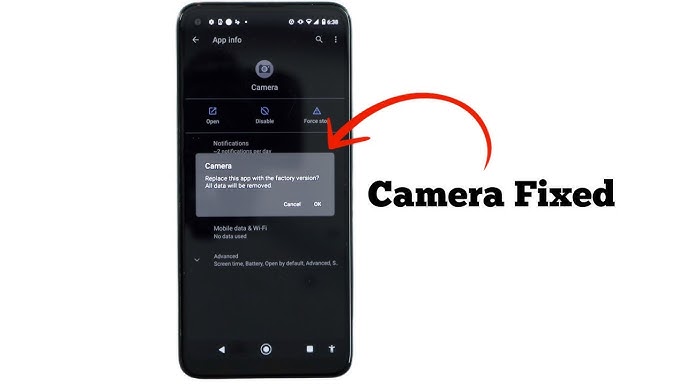
Credit: m.youtube.com
Common Reasons For Cctv Connectivity Issues
Picture this: you’re away from home, trying to check your CCTV feed via your smartphone, and it’s not working. Frustrating, right? CCTV systems are crucial for home and business security, but they can encounter mobile connectivity issues. Let’s explore some common reasons why your CCTV might not work when you’re relying on mobile data.
Network Configuration Errors
Correct network settings are vital for CCTV systems. Without them, your mobile device might not connect to the camera feed. Here’s what can go wrong:
- IP conflicts can disrupt connections.
- DNS settings might be incorrect or outdated.
- Ports might be blocked or not forwarded properly in your router.
Check these settings or consult a professional to ensure they’re set up correctly.
Mobile Data Limitations
Mobile data offers convenience but comes with restrictions. Consider these factors:
| Factor | Impact |
|---|---|
| Data Caps | Limits video streaming |
| Signal Strength | Affects connection quality |
| Throttling | Slows down after data limit |
Stay aware of your plan’s limits and consider upgrading if needed.
Mobile Data Vs. Wi-fi For Cctv Access
Ever tried checking your CCTV remotely and faced issues while on mobile data? You’re not alone. Many users experience problems when trying to access their CCTV systems over mobile data compared to Wi-Fi. Let’s explore why this happens and what it means for the security of your property.
Stability And Speed Differences
Wi-Fi connections often provide a more stable and faster service for CCTV access. Unlike mobile data, Wi-Fi usually offers unlimited bandwidth. This allows for a smoother connection to your CCTV feed.
- Wi-Fi is often faster
- Mobile data can be unreliable
- Bandwidth limits affect mobile data
Impact On Video Quality
Accessing CCTV over mobile data can affect video quality. Low data speeds can lead to lower resolution and choppy footage.
| Connection Type | Resolution | Experience |
|---|---|---|
| Wi-Fi | High | Smooth |
| Mobile Data | Variable | May be choppy |
For best video quality, stick with Wi-Fi when possible. If mobile data is your only option, consider upgrading your plan for better speeds.
Troubleshooting Steps For Mobile Data Access
Accessing CCTV footage on mobile devices should be seamless. Yet sometimes, the live feed fails. Fear not! Simple troubleshooting can restore mobile data access to CCTV.
Checking Data Coverage
Good data coverage is crucial for CCTV streaming. First, ensure the mobile device has a strong signal. Weak signal strength can disrupt connectivity. Use a signal status app or check the device’s settings to verify coverage levels.
| Signal Strength | Connectivity |
|---|---|
| Strong | Stable |
| Weak | Unstable |
- Verify network bars
- Check for outages
- Move to a location with better coverage
Restarting The App And Device
A simple restart often fixes tech glitches. First, close and reopen the CCTV app. This can clear temporary issues. If that fails, restart the mobile device. A reboot refreshes the system and can solve data connectivity issues.
- Close the CCTV app
- Reopen the app
- If needed, restart the device
After restarting, check the app on mobile data. Success often follows these straightforward steps. If problems persist, further investigation may be necessary. Contacting support or seeking professional help might be the next steps.

Credit: network-data-cabling.co.uk
Understanding App Permissions
Understanding App Permissions is key to solving CCTV not working on mobile data issues. Many users face this problem without realizing that app permissions play a crucial role. Let’s dive into what permissions are necessary and how to grant them properly on your mobile device.
Necessary Permissions For Cctv Apps
For CCTV apps to work smoothly on mobile data, they need certain permissions. These permissions allow the app to access various functions of your phone. Without these permissions, the app might not work as expected.
- Camera Access: Lets the app use your phone’s camera.
- Storage Access: Allows the app to save videos and snapshots.
- Microphone Access: Enables audio recording features.
- Network Access: Necessary for sending and receiving data over the internet.
- Location Access: Used for geofencing and camera location features.
Granting Proper Access On Your Mobile
Follow these steps to ensure your CCTV app has the permissions it needs:
- Open Settings on your mobile device.
- Scroll to Apps or Application Manager and select it.
- Find and tap on your CCTV app from the list.
- Tap on Permissions.
- Switch the toggle next to each required permission to On.
By granting these permissions, you allow the CCTV app to function correctly over mobile data. Remember, your privacy and security are important. Only grant permissions to trusted apps.
Configuring Your Cctv For Remote Access
Setting up your CCTV for remote access is key. It lets you see your camera’s view on your mobile data. This guide helps you configure your CCTV correctly.
Port Forwarding Essentials
Port forwarding is a step to make your CCTV accessible remotely. It directs the network traffic to your CCTV system. Follow these steps:
- Find your CCTV’s IP address. Check the device manual.
- Log into your router. Use a web browser for this.
- Look for the port forwarding section. It’s in router settings.
- Add a new port forwarding rule. Input your CCTV’s IP address.
- Enter the port number. Use the one your CCTV needs.
- Save changes. Your router might need a restart.
Dynamic Dns Services
Dynamic DNS helps your CCTV stay reachable. It’s useful if your home IP changes. Here’s how to use it:
- Choose a Dynamic DNS provider. Many are free.
- Set up an account. Follow the provider’s steps.
- Enter the DNS details in your router. Look in its settings.
- Link your CCTV to the Dynamic DNS. Use its network settings.
This setup keeps your CCTV viewable on mobile data. Enjoy peace of mind, knowing you can check in anytime.

Credit: www.reddit.com
Security Concerns With Mobile Data Access
Security concerns with mobile data access are real when it comes to CCTV systems. With the rise of remote monitoring, ensuring the safety and privacy of your video feeds is crucial. Unauthorized access could lead to privacy breaches or worse. Let’s delve into how to keep your CCTV feed secure while using mobile data.
Encryption And Data Protection
Encryption is the shield for your CCTV feed. It scrambles data so that only authorized users can view it. When CCTV systems lack strong encryption, they are vulnerable. This can lead to data theft or unauthorized viewing.
Most CCTV apps use SSL/TLS encryption. This is the same technology that banks use. It’s important to check your app’s settings. Ensure that encryption is on to protect your feed.
Safe Practices For Remote Viewing
Remote viewing is a powerful feature of modern CCTV systems. Yet, it must be used with caution. Always use a secure password. Change it regularly to prevent unauthorized access.
- Connect to a secure Wi-Fi network when possible.
- Avoid public Wi-Fi networks for viewing CCTV feeds.
- Keep your CCTV app updated to benefit from the latest security patches.
- Log out from the app when you’re done checking your feed.
By following these practices, you can enjoy the convenience of remote CCTV monitoring without compromising security.
Impact Of Software Updates On Connectivity
Having trouble with CCTV not working on mobile data? Software updates could be the culprit. They are key for system functionality. Yet, updates can disrupt CCTV connectivity. Let’s explore how keeping everything current is crucial.
Updating Cctv Firmware
Regular firmware updates ensure security and performance. CCTV systems rely on this for smooth operation. Outdated firmware might cause mobile data issues. Follow these steps:
- Check the manufacturer’s website for updates.
- Download the latest firmware version.
- Install the update via the system’s interface.
Updated firmware maintains stable connections with mobile apps.
Keeping Mobile Apps Up-to-date
Updated mobile apps ensure compatibility. They work well with CCTV systems. They also adapt to the latest mobile data protocols. Do this:
- Open your app store.
- Find your CCTV app.
- Tap ‘Update’ if available.
This keeps the link between your phone and CCTV strong.
Professional Solutions And Support
Professional Solutions and Support are vital for CCTV functionality. CCTV issues on mobile data can be complex. Expert intervention often solves these problems. Support plans and professional advice ensure continuous surveillance.
When To Contact Your Provider
- Live feed interruption
- App connectivity fails
- Camera offline alerts
- Data configuration errors
These issues warrant a call to your provider. They know the system best. Quick, professional help restores your CCTV service.
Choosing The Right Support Plan
| Plan | Features | Cost |
|---|---|---|
| Basic | Email support, Knowledge base | $ |
| Standard | 24/7 Support, Live chat | $$ |
| Premium | All Standard plus On-site service | $$$ |
Select a plan that fits your needs. Consider response time, communication methods, and cost. A suitable plan keeps your CCTV system reliable.
Frequently Asked Questions
Why Won’t Cctv Work On Mobile Data?
CCTV systems may not work on mobile data due to weak signal strength, incorrect app settings, or data restrictions set by your mobile provider.
How To Fix Mobile Data Issues With Cctv?
Ensure your mobile data plan is active and has sufficient data allowance. Check the app’s permissions and settings, and try resetting the camera.
Can Network Type Affect Cctv Connectivity?
Yes, CCTV connectivity can be affected by the network type. 4G LTE networks typically offer more reliable and faster connections than 3G networks.
What To Check If Cctv Won’t Connect?
Check the power supply to the CCTV, ensure the camera is online, verify the app’s configuration, and inspect your mobile data settings and coverage.
Are There Compatibility Issues With Cctv Apps?
Some CCTV apps may not be compatible with all mobile devices or operating systems. Always verify that your device meets the app’s requirements.
Conclusion
Navigating the complexities of CCTV access via mobile data can be challenging. Ensuring your security system’s compatibility with your network and keeping your software up-to-date are key steps. For uninterrupted surveillance on-the-go, resolve these issues swiftly. Remember, a secure, well-monitored space is just a few troubleshooting tips away.




