Having trouble with your Brother label maker? You’re not alone.
These handy devices sometimes face issues. Brother label makers are popular for their ease of use and reliability. Yet, like any tech gadget, they can run into problems. Whether it’s a printing error, connectivity issue, or battery problem, troubleshooting can seem daunting.
But don’t worry. This blog will guide you through common issues and solutions. We’ll help you get your label maker back to work quickly and efficiently. Read on to learn how to fix your Brother label maker and avoid future problems. With a bit of guidance, you can easily solve these issues. Let’s dive in and troubleshoot together.

Credit: www.ifixit.com
Common Issues
Brother label makers are handy devices for organizing and labeling. Like any device, they can face common issues. These problems can disrupt your workflow. Here, we will discuss two frequent issues: paper jams and blank labels.
Paper Jam
A paper jam is a common issue with Brother label makers. It can happen if the label roll is not loaded correctly. To fix it, open the cover and remove the label roll. Check for any stuck pieces of paper. Remove them gently. Reload the label roll properly. Ensure it is aligned correctly. Close the cover and test the device.
Blank Labels
Blank labels can be frustrating. They often occur if the print head is dirty. To clean it, open the cover and remove the label roll. Use a soft cloth to clean the print head. Avoid using water or chemicals. Reload the label roll after cleaning. Make sure it is installed correctly. Close the cover and print a test label. If the problem persists, check if the label roll is compatible. Ensure it is not empty.
Power Problems
Brother Label Makers are reliable and efficient. Yet, they can sometimes face power problems. Let’s explore common issues and solutions to get your device working smoothly.
Device Won’t Turn On
One common issue is the device not turning on. Here are steps to diagnose the problem:
- Check if the power adapter is securely connected.
- Ensure the power outlet is working by plugging in another device.
- Inspect the power cord for any visible damage.
- Press the power button firmly for a few seconds.
If these steps don’t work, try resetting the device. Unplug it, wait 10 seconds, and plug it back in.
Battery Issues
Battery issues can also prevent your Brother Label Maker from turning on. Here’s what to check:
- Ensure the batteries are correctly inserted.
- Use fresh, high-quality batteries.
- Check the battery contacts for any corrosion or dirt.
Sometimes, the device may not recognize the batteries. In this case, remove and reinsert them.
| Problem | Solution |
|---|---|
| Device won’t turn on | Check power connections and reset the device. |
| Battery issues | Ensure proper battery insertion and use fresh batteries. |
By following these steps, you can troubleshoot and fix power problems with your Brother Label Maker.
Printing Errors
Printing errors on your Brother Label Maker can be frustrating. These issues can range from faded prints to misaligned text. Here, we will discuss common printing errors and how to fix them.
Faded Print
Faded print is a common issue with Brother Label Makers. It can make labels difficult to read. To fix faded print, try these steps:
- Check the tape cartridge. Ensure it is installed correctly.
- Clean the print head. Use a soft cloth and alcohol.
- Adjust the print density settings. Increase the print density for darker prints.
- Replace the tape cartridge if it is old or running low.
These steps should help improve the print quality of your labels.
Misaligned Text
Misaligned text can make your labels look unprofessional. Here are some tips to fix this issue:
- Check the tape alignment. Ensure the tape is aligned properly.
- Calibrate the label maker. Follow the instructions in the user manual.
- Update the label maker firmware. Check the Brother website for updates.
- Use the correct tape size. Ensure the tape matches the label maker’s specifications.
By following these tips, you can ensure your text is properly aligned on your labels.
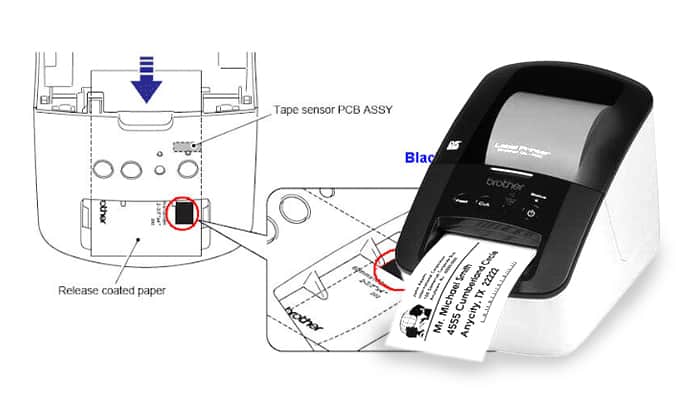
Credit: www.enkoproducts.com
Software Glitches
Software Glitches can be a headache, especially with your Brother Label Maker. These glitches often involve connection issues or firmware updates. Don’t worry! This guide will help you troubleshoot and resolve these problems. Let’s dive into common software glitches and how to fix them.
Connection Issues
Connection issues are common with Brother Label Makers. Follow these steps to resolve them:
- Check if the USB cable is securely connected.
- Ensure your computer recognizes the device.
- Restart your computer and label maker.
- Try a different USB port.
If the problem persists, reinstall the software. This can often fix hidden glitches.
Firmware Updates
Outdated firmware can cause many issues. Updating your Brother Label Maker’s firmware is crucial. Here’s how:
- Visit the Brother support website.
- Search for your specific model.
- Download the latest firmware update.
- Follow the on-screen instructions to install the update.
Firmware updates can improve performance and fix bugs. Regular updates ensure your device works smoothly.
Label Quality
Ensuring high-quality labels is crucial for any Brother Label Maker. Poor label quality can affect readability and durability. Below are common issues and their solutions.
Smudged Labels
Smudged labels can make text unreadable. This often results from incorrect settings or environmental factors.
- Check Print Settings: Ensure the print density is set correctly. A high density can cause smudging.
- Use Quality Tape: Low-quality tape can cause ink to smear. Always use Brother recommended tape.
- Environment: Humid or dirty environments can lead to smudging. Keep the label maker in a dry, clean place.
Peeling Labels
Peeling labels can be frustrating. They can lead to lost or damaged items.
- Surface Preparation: Clean the surface before applying the label. Dirt or oil can prevent sticking.
- Apply Even Pressure: Press down evenly on the label to ensure it sticks well.
- Temperature: Apply labels at room temperature. Extreme cold or heat can affect adhesion.

Credit: www.youtube.com
Maintenance Tips
Maintaining your Brother label maker ensures it works efficiently and lasts longer. Regular upkeep can prevent common issues and save you time and frustration. Here are some essential maintenance tips for keeping your device in top shape.
Cleaning The Device
Over time, dust and debris can accumulate inside your label maker. This can affect its performance. Follow these steps to clean your device:
- Turn off and unplug the label maker.
- Open the cover and remove the label tape cassette.
- Use a soft, dry cloth to wipe the interior parts.
- For stubborn dirt, use a cotton swab dipped in alcohol.
Ensure all parts are dry before reassembling. Regular cleaning helps prevent jams and extends the life of your label maker.
Replacing The Cutter
The cutter in your Brother label maker can wear out over time. A dull cutter can cause uneven cuts or jams. Here’s how to replace it:
- Turn off and unplug the label maker.
- Open the cover and locate the cutter unit.
- Gently remove the old cutter by pressing the release lever.
- Insert the new cutter until it clicks into place.
- Close the cover and test the cutter with a sample label.
Replacing the cutter ensures clean cuts and smooth operation. Always use genuine Brother parts for best results.
Advanced Troubleshooting
Advanced troubleshooting can save you time and frustration. Sometimes, basic fixes don’t solve the issue. You may need to delve deeper into more complex solutions. This section will help you with advanced troubleshooting techniques for your Brother Label Maker.
Resetting The Device
Resetting your Brother Label Maker can resolve various issues. Follow these steps to reset the device:
- Turn off the label maker.
- Press and hold the Shift and R keys.
- While holding these keys, turn on the label maker.
- Release the keys once the device turns on.
This will reset the device to its default settings. If problems persist, you may need to try other troubleshooting steps.
Error Codes
Error codes can be confusing. Here’s a table of common error codes and their solutions:
| Error Code | Description | Solution |
|---|---|---|
| E01 | Battery Low | Replace the batteries. |
| E02 | Tape Jam | Remove the tape cassette and clear the jam. |
| E03 | Cutter Error | Check the cutter unit and clean if necessary. |
| E04 | Motor Error | Turn off the device and restart. |
Understanding these error codes can help you fix issues quickly. This knowledge will also help you maintain your Brother Label Maker in good condition.
Customer Support
Having trouble with your Brother Label Maker? Don’t worry. Brother offers excellent customer support to help you with any issues. From contacting their support team to understanding your warranty, they have you covered. Let’s dive into the details.
Contacting Brother
If you need assistance, you can contact Brother customer support. They offer various ways to reach out:
- Phone: Call their support hotline for immediate help.
- Email: Send a detailed description of your issue.
- Chat: Use the live chat feature on their website.
Here is a table with contact details:
| Method | Details |
|---|---|
| Phone | 1-800-276-7746 (toll-free) |
| support@brother.com | |
| Live Chat | Visit Brother’s Support Page |
Warranty Information
Brother Label Makers come with a standard warranty. This warranty covers defects and malfunctions. Here are the key points:
- Duration: Most label makers have a one-year warranty.
- Coverage: The warranty covers parts and labor.
- Exclusions: Damage from misuse or accidents is not covered.
To claim your warranty, you need:
- The original receipt or proof of purchase.
- The serial number of the label maker.
- A detailed description of the issue.
Contact Brother with this information. They will guide you through the process.
Frequently Asked Questions
How Do I Reset My Brother Label Maker?
To reset, turn off the machine. Hold down the “Code” and “R” keys while turning it back on.
Why Is My Brother Label Maker Not Printing?
Check if the tape is loaded correctly. Also, ensure the batteries are not dead.
How Do I Clear The Error Message On My Brother Label Maker?
Turn off the label maker, then turn it back on. If the error persists, check the manual.
Can I Use Third-party Tape In My Brother Label Maker?
Yes, but it’s best to use Brother-branded tape. It ensures better compatibility and print quality.
Why Is My Brother Label Maker Printing Blank Labels?
Ensure the tape cassette is installed correctly. Also, check if the print head is clean.
Conclusion
Solving issues with your Brother label maker can be simple. Follow the tips shared in this blog. Regular maintenance ensures smooth operation. Check connections and settings frequently. Clean the device to avoid print issues. Refer to the manual for specific problems.
Troubleshooting can save time and money. Keep your label maker in top shape. Happy labeling!




