Blink Local Storage may not work due to outdated firmware or incorrect settings. Ensure your Blink system and app are up-to-date.
Blink cameras offer a convenient way to monitor your home, but users sometimes face issues with local storage not working. This common problem can stem from a variety of reasons, including outdated firmware, incorrect settings, or even hardware malfunctions. Keeping your Blink system’s firmware updated is crucial for its optimal performance and to enjoy the latest features.
Additionally, checking your settings to ensure they are correctly configured for local storage use is a simple yet effective step. Regular maintenance and updates can prevent many of the issues users encounter with Blink Local Storage. Understanding the root causes and implementing these straightforward solutions can greatly enhance your experience with Blink cameras, ensuring your home security system works seamlessly.
Introduction To Blink Local Storage Issues
Blink cameras provide peace of mind with home security. Local storage is key for saving video without a subscription. When it fails, users need solutions fast. This section explores common problems and their effects on camera functionality.
Common Symptoms Of Storage Malfunctions
Identifying issues early helps prevent loss of crucial footage. Here are signs:
- No new recordings visible
- Existing clips not accessible
- Camera indicates storage is full when it’s not
- Error messages when trying to access storage
Impact On Security Camera Functionality
Local storage problems can cripple a camera’s purpose. Consider these impacts:
| Issue | Impact |
|---|---|
| Recording Failures | Missed events, potential security risks |
| Access Errors | Inability to review footage |
| False Full Storage | Unnecessary maintenance, wasted time |
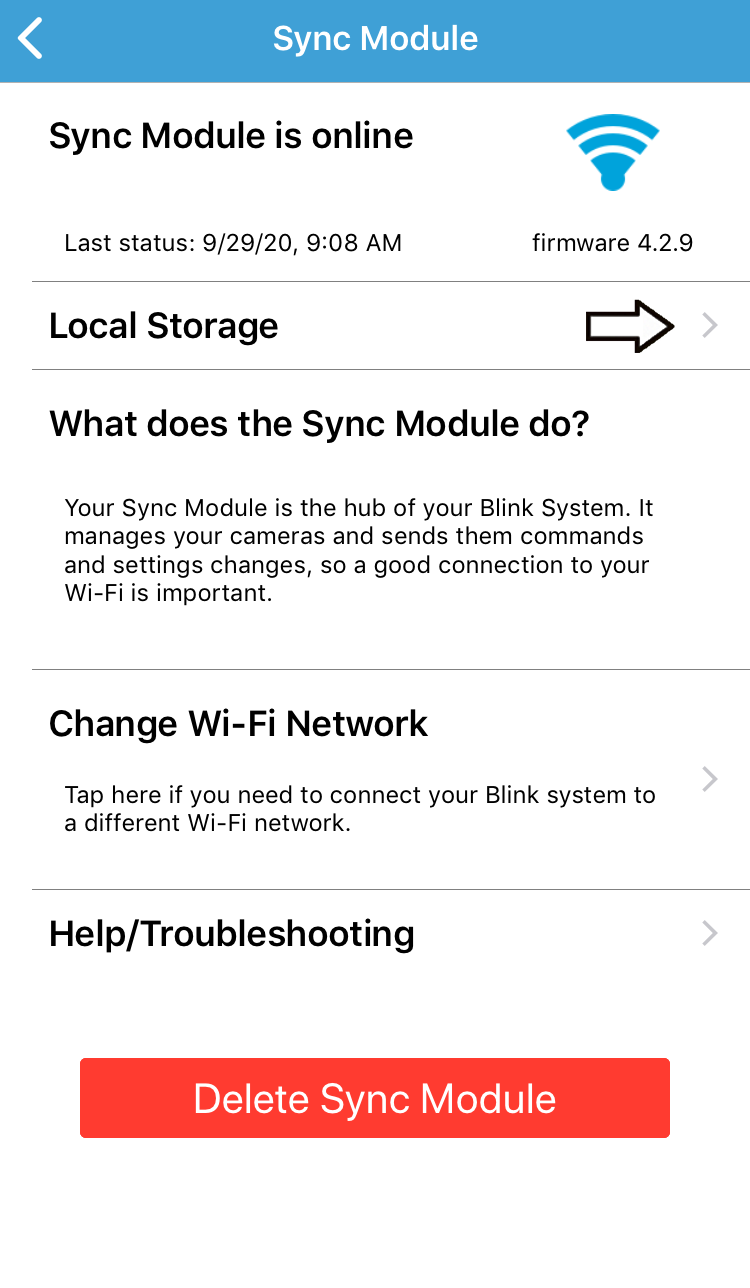
Credit: support.blinkforhome.com
Identifying The Problem
When your Blink Local Storage fails, it’s crucial to pinpoint the issue. Quick, clear steps can restore your device’s functionality. Let’s dive into methods to identify and fix these hiccups.
Checking Blink System Status
First, check if Blink’s system is operational. Service outages can affect storage. Visit the Blink website or use their mobile app. Look for service status updates or alerts.
Verifying Physical Connections
Ensure all cables are secure. Unplugged or loose wires cause issues. Inspect the USB drive and camera connections. Reconnect any disconnected parts.
Ensuring Device Software Is Up-to-date
Outdated software often leads to problems. Check for updates in the Blink app. Apply any available firmware upgrades. This can solve storage issues.
Troubleshooting Steps
Is your Blink Local Storage not working? Don’t worry. Here are easy steps to fix it.
Restarting The Blink Device
Restarting can solve many problems. Follow these steps:
- Unplug your Blink device from power.
- Wait for 30 seconds.
- Plug it back in.
- Check if the issue is fixed.
Tip: Restarting helps the device to refresh and work better.
Updating Blink Firmware
Outdated firmware can cause issues. Here’s how to update:
- Open the Blink app on your phone.
- Go to the Settings menu.
- Find System Update or Firmware Update.
- Follow the prompts to update.
Updating makes your device secure and fixes bugs.
Exploring Blink Sync Module
The Blink Sync Module plays a crucial role in home security. It connects Blink cameras to the cloud, allowing for remote access and local storage. Sometimes, users face issues with local storage. This section will explore the role of the Sync Module and how to fix common issues.
Role In Local Storage
The Sync Module is key for saving video clips. It uses a USB drive to store footage. This means cameras work even without the internet. Let’s look at why this feature is essential:
- Backup: Keeps a copy of video clips
- No Fees: Avoids subscription costs
- Access: Watch clips anytime from the USB
Troubleshooting Sync Module Issues
Is your Sync Module not working? Follow these steps:
- Check Power: Ensure the module is plugged in.
- Internet Connection: Verify your Wi-Fi network.
- USB Check: Confirm the USB drive is properly inserted.
- Reset: Press the reset button on the module.
Still not working? Here’s a quick table with more tips:
| Issue | Solution |
|---|---|
| LED Light Off | Power cycle the module |
| Cannot Find Network | Reboot your router |
| No USB Recognition | Try a different USB drive |
If problems persist, contact Blink support for help.
Usb Drive Considerations
When Blink local storage fails, checking the USB drive is crucial. This section dives into USB drive considerations for Blink systems.
Compatible Formats And Sizes
Blink systems support specific USB formats and sizes. Users should know these details before use.
- FAT32 is the required format.
- Drives must be 256GB or smaller.
Using an incompatible drive results in non-recognition or errors. Always check the manual for supported types.
Proper Insertion And Recognition
Inserting the USB correctly ensures the Blink system recognizes it. Here’s how:
- Turn off the Blink module.
- Insert the USB drive firmly into the slot.
- Turn on the module and check for a solid blue light.
A solid blue light indicates successful recognition. If the light blinks, remove and reinsert the drive.
| Step | Action | Indicator |
|---|---|---|
| 1 | Insert USB | Blue light |
| 2 | Power on module | Solid light |
| 3 | Check recognition | No blinking |
Following these steps helps troubleshoot Blink local storage issues effectively.
Advanced Fixes
Let’s dive into some advanced fixes for Blink Local Storage issues. These steps can help when simpler methods fail. Remember, these are advanced solutions. They may require more technical steps. Always follow them carefully.
Factory Reset For Blink Cameras
A factory reset can solve many problems. It returns your Blink camera to its original settings. This step erases all data. Make sure to back up important videos first. Here is how to do a factory reset:
- Find the reset button on your Blink camera.
- Press and hold this button for 10 seconds.
- Wait for the light to blink red.
- Set up your camera again in the Blink app.
Note: This will remove all settings. You will need to re-add the camera to your Blink app.
Reconfiguring Network Settings
Sometimes, network issues cause storage problems. A fresh network setup can help. Follow these steps to reconfigure your network settings:
- Open your router settings page.
- Look for Wireless Settings or a similar option.
- Change the SSID (network name) and password.
- Save changes and restart your router.
- Reconnect your Blink cameras with new network details.
Changing network settings can improve connection stability. This often fixes local storage issues.
Alternative Storage Solutions
Is your Blink Local Storage giving you headaches? No need to worry! Explore other safe spots to keep those precious clips. Let’s dive into some rock-solid alternatives.
Cloud Storage Options
Cloud storage means your data floats securely in online space. You can reach it anytime, anywhere. Here’s a quick peek at what’s out there:
- Google Drive: Get 15 GB free. More? Choose a plan.
- Dropbox: Start with 2 GB. Scale up for more space.
- Amazon Cloud: Prime members enjoy unlimited photo storage.
Third-party Local Storage Alternatives
Don’t trust the cloud? Third-party local storage might be your alley. Check out these options:
| Device | Capacity | Features |
|---|---|---|
| USB Flash Drives | Up to 2TB | Portable, easy to use |
| External Hard Drives | Up to 20TB | High storage, durable |
| Network Attached Storage (NAS) | Varies | Remote access, multiple users |
These gadgets store your videos without a web connection. Secure, simple, and in your control.

Credit: www.reddit.com
Preventative Measures And Best Practices
Keeping your Blink Local Storage running smoothly requires attention and care. Adopt these preventative measures and best practices to avoid common issues.
Regular Maintenance Tips
Regular checks ensure longevity for your Blink devices. Follow these tips:
- Inspect devices for physical damage regularly.
- Clean lenses with a soft, dry cloth for clear vision.
- Test storage monthly to confirm functionality.
- Replace batteries before they run out completely.
- Check Wi-Fi strength to maintain a strong connection.
Staying Updated With Blink Releases
Updates can fix bugs and improve performance. Stay current:
- Subscribe to Blink update notifications.
- Download the latest app version from official stores.
- Install updates as soon as they’re available.
- Reboot devices post-update to apply changes.
Seeking Professional Support
Seeking professional support proves essential when Blink local storage malfunctions. Home security relies on dependable systems. Users often need expert guidance to restore functionality. This section explores when and how to access professional help.
When To Contact Blink Support
Various signs indicate the need for professional assistance:
- Recurring errors despite following troubleshooting steps
- Access issues with the Blink app
- Unresponsive hardware or faulty devices
What To Expect From Customer Service
Engaging with Blink’s customer service, expect:
- Step-by-step assistance for complex issues
- Professional insights into product functionality
- Potential hardware replacements or updates
Customer satisfaction is a top priority. Blink’s team offers prompt and efficient support.

Credit: www.reddit.com
Frequently Asked Questions
Why Is Blink Local Storage Not Working?
Blink Local Storage may fail due to outdated firmware, improper camera setup, network issues, or full storage capacity. Ensuring the latest updates and correct configurations can resolve this.
How To Fix Blink Camera Storage Errors?
To fix storage errors, restart your Blink camera, check for updates, ensure proper network connectivity, and verify if there’s enough storage space available.
Can Blink Cameras Record Without Wi-fi?
Blink cameras require Wi-Fi for initial setup and to access features like live view and storage; however, some models may record short clips locally during outages.
What To Do If Blink Sync Module Fails?
If the Blink Sync Module fails, reset it by unplugging for 10 seconds, ensure it’s within range of both Wi-Fi and cameras, and check for interference from other devices.
How To Access Blink Camera’s Local Storage?
Accessing Blink’s local storage requires the Blink Sync Module 2. Insert a USB flash drive into the module to save and view clips without a subscription.
Conclusion
Troubleshooting Blink’s local storage can be a simple fix. Remember to check compatibility, update firmware, and reset devices as needed. For persistent issues, reaching out to support is key. Keep your home security functioning optimally with these easy steps. Stay vigilant and connected with Blink.




