Is your Apple TV giving you trouble? Won’t it turn on?
You’re not alone. Many users face this issue. An unresponsive Apple TV can be frustrating. Whether you’re ready to binge-watch your favorite series or stream the latest movie, a device that won’t power up is a real buzzkill. Several factors can cause this problem, ranging from simple power issues to more complex technical glitches.
In this blog post, we will explore the common reasons why your Apple TV might not be turning on and provide solutions to get it back up and running. By the end, you’ll have a better understanding of how to troubleshoot and fix the problem, ensuring your entertainment experience is back on track.

Credit: www.reddit.com
Common Power Issues
Experiencing power issues with your Apple TV can be frustrating. Understanding common power problems can help you quickly troubleshoot and resolve the issue. Here are a few areas to check if your Apple TV won’t turn on.
Power Supply Check
Start with the power supply. Ensure the power cord is securely connected to both the Apple TV and the wall outlet. Sometimes, a loose connection can prevent the device from powering up.
Verify the outlet is working by plugging in another device. If the other device powers on, the problem may lie with the Apple TV itself. If not, the outlet might be faulty.
Also, check if the power supply unit is damaged. Look for visible signs like frayed wires or scorch marks. Consider replacing the power cord if you find any damage.
Remote Control Problems
The remote control could be the culprit. First, check the remote’s battery. A dead battery can prevent it from sending a signal to the Apple TV.
Replace the battery if necessary. Next, try using the Apple TV Remote app on your smartphone. This can help determine if the issue is with the remote or the Apple TV.
Also, ensure the remote is paired with the Apple TV. Hold the remote close to the Apple TV and press the Menu and Volume Up buttons simultaneously. Hold for five seconds to re-pair the remote.
If the remote still doesn’t work, it might need replacement.
Check Cables And Connections
One of the most common reasons why your Apple TV won’t turn on is due to issues with the cables and connections. Checking these can often resolve the problem quickly. Start by inspecting all the cables and connections to ensure they are properly connected and not damaged. This simple step can save you a lot of time and frustration.
Hdmi Cable Issues
The HDMI cable is crucial for your Apple TV’s connection to the TV. Make sure the HDMI cable is securely plugged into both the Apple TV and the TV itself. Sometimes, the cable might appear connected but could be loose. A loose HDMI cable can prevent your Apple TV from displaying on your screen.
Try using a different HDMI cable if you suspect the current one is faulty. HDMI cables can wear out over time or become damaged. Using a new or known-working HDMI cable can help identify if the cable is the issue.
Loose Connections
Loose connections can also cause your Apple TV to not turn on. Check all the connections, including the power cable and any other attached devices. Ensure each cable is firmly connected to the correct port.
If everything seems in place, try unplugging and then replugging the cables. Sometimes, simply reseating the connections can resolve the issue. Pay close attention to the power cable, as a loose power connection can prevent the Apple TV from receiving the necessary power to turn on.
Restart Apple Tv
Sometimes, your Apple TV may not turn on due to minor glitches. A simple restart can often fix these issues. Restarting your Apple TV is a quick and easy process. You can do this manually or by using the remote. Here, we will guide you through both methods.
Manual Restart
First, locate the power cord at the back of your Apple TV. Unplug the power cord from the wall outlet. Wait for at least ten seconds. Plug the power cord back into the outlet. Your Apple TV should restart automatically. This method can resolve many minor issues.
Using Remote
You can also restart your Apple TV using the remote. Hold down the Menu and Home buttons. Keep holding them until the light on your Apple TV flashes. Release the buttons. Your Apple TV will restart. This method is quick and effective.
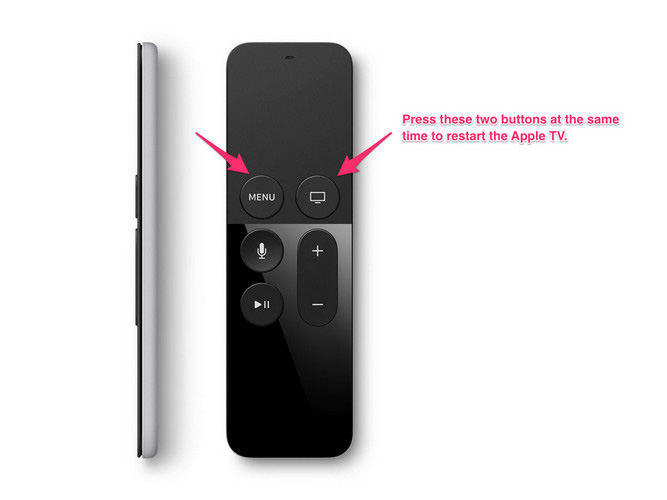
Credit: www.tenorshare.com
Reset Apple Tv
Having trouble with your Apple TV? Sometimes the best solution is to reset it. Resetting can fix many issues, such as your Apple TV not turning on. This guide will show you two ways to reset your Apple TV: Soft Reset and Factory Reset.
Soft Reset
A Soft Reset is a quick way to restart your Apple TV. It won’t erase any of your data. It’s like turning your device off and on again.
To perform a Soft Reset, follow these steps:
- Using your Apple TV remote, press and hold the Menu and Home buttons.
- Keep holding them until the light on your Apple TV starts flashing.
- Release the buttons. Your Apple TV will restart.
This method is useful for fixing minor glitches. Try it first if your Apple TV won’t turn on.
Factory Reset
If a Soft Reset doesn’t work, a Factory Reset might be the answer. This will erase all your data and settings. Your Apple TV will return to its original state.
Follow these steps for a Factory Reset:
- On your Apple TV, go to Settings.
- Select System, then Reset.
- Choose Erase All Content and Settings.
- Confirm your choice. Your Apple TV will start the reset process.
A Factory Reset can fix deeper issues. Be sure to back up important data before you proceed.
Both reset methods can help you get your Apple TV back to working order. Start with a Soft Reset and move to a Factory Reset if needed.
Update Software
Apple TV not turning on can be frustrating. One common fix is to update the software. Keeping your Apple TV software updated ensures smooth performance. It also helps resolve bugs. Below, we will explore how to update the software with a focus on firmware updates and automatic updates.
Firmware Update
Firmware updates are crucial. They often contain critical fixes and improvements. To check for firmware updates:
- Go to Settings on your Apple TV.
- Select System.
- Click on Software Updates.
- Choose Update Software if an update is available.
Your Apple TV will download and install the update. This process may take a few minutes. Ensure your device is plugged in and connected to the internet during the update.
Automatic Updates
Enabling automatic updates ensures your Apple TV stays current. You don’t need to manually check for updates. To enable automatic updates:
- Open Settings on your Apple TV.
- Go to System.
- Click on Software Updates.
- Toggle on Automatically Update.
With automatic updates, your Apple TV will install updates as they become available. This helps maintain optimal performance and security.
Check For Hardware Damage
Sometimes, your Apple TV won’t turn on due to hardware damage. Checking for physical issues can often solve the problem. Below are steps to follow for a thorough check.
Physical Inspection
Start with a physical inspection of your Apple TV. Look for signs of damage.
- Check the power cord for any visible damage.
- Ensure the power outlet is working properly.
- Inspect the HDMI cable for frays or bends.
- Look for any cracks or dents on the Apple TV box.
If you notice any issues, try replacing the damaged parts. Sometimes, a simple replacement can get your Apple TV working again.
Service Center Visit
If the physical inspection does not reveal the problem, a visit to a service center might be necessary. Apple-certified technicians can diagnose and fix hardware issues.
- Find your nearest Apple Service Center.
- Schedule an appointment online or by phone.
- Take your Apple TV and accessories to the service center.
The technicians will run diagnostics and inform you of the issue. If needed, they will replace or repair the damaged components.
Remember, addressing hardware damage promptly can extend the life of your Apple TV.
Power Cycling
Is your Apple TV not turning on? One effective method to resolve this issue is power cycling. This simple technique can often fix minor glitches and restore your device to normal. Let’s dive into the steps involved in power cycling.
Unplug And Replug
First, unplug your Apple TV from the power source. Ensure you also disconnect any other cables, like HDMI. Wait for a few seconds before plugging it back in. This process can refresh your device’s system, resolving many common issues.
Wait Time
After unplugging, wait for at least 30 seconds before replugging the device. This waiting period allows the internal components to reset. Once 30 seconds have passed, reconnect the power cable and any other cables you had unplugged.
By following these simple steps, you can often resolve the issue of your Apple TV not turning on. If it still doesn’t work, you might need to explore other troubleshooting options.
Contacting Support
Having trouble with your Apple TV? It won’t turn on? You’re not alone. Contacting support might be your best move. Here’s how to get help from Apple.
Apple Support Options
Apple offers several support options. First, visit the Apple Support website. There, you can find troubleshooting guides. These may solve your problem quickly. If not, you can chat with a support agent. This is helpful for more complex issues.
You can also call Apple Support. This option allows you to speak with a real person. They can guide you step-by-step. Another option is the Apple Support app. This app provides easy access to support resources. You can also schedule a call or chat session from the app.
Warranty Information
Check your Apple TV warranty. It might still be covered. If so, repairs or replacements could be free. You can find warranty information on the Apple website. Enter your device’s serial number. This will show if your device is still under warranty.
If your warranty has expired, don’t worry. Apple still offers repair services. These services may have a fee, but they can fix your device. Always check your warranty status first. It could save you money.

Credit: support.apple.com
Frequently Asked Questions
Why Won’t My Apple Tv Turn On?
Your Apple TV might not turn on due to power issues. Check the power cable and outlet.
How Do I Reset My Apple Tv?
Unplug the power cable for 10 seconds. Plug it back in. Try turning it on again.
Can A Faulty Remote Cause Apple Tv To Not Turn On?
Yes, a faulty remote can cause issues. Try using the remote app on your iPhone.
What Should I Do If My Apple Tv Light Is Flashing?
A flashing light means a software issue. Unplug, wait 10 seconds, and plug it back in.
Could A Broken Hdmi Cable Prevent My Apple Tv From Turning On?
Yes, a broken HDMI cable can cause display issues. Check and replace the HDMI cable if needed.
Conclusion
Fixing your Apple TV can be simple. Check connections and power sources first. Restart your device if needed. Sometimes, updating software helps. Contact Apple support for persistent issues. Proper care ensures your Apple TV works well. Enjoy hassle-free streaming with these tips.
Happy watching!




