To troubleshoot an Aluratek Digital Photo Frame, check the power source and restart the frame. Ensure connections are secure.
Digital photo frames are a convenient way to display your favourite memories in a slideshow format. However, like any electronic device, they may encounter technical issues that require troubleshooting. If your Aluratek Digital Photo Frame is not working properly, there are a few common solutions you can try before seeking professional help.
This guide will outline some of the troubleshooting steps you can take to resolve any issues you may be experiencing with your digital photo frame. By following these steps, you can get your Aluratek Digital Photo Frame back up and running in no time.

Common Issues
When using an Aluratek digital photo frame, you might encounter a few common issues that can disrupt the seamless experience of displaying your cherished memories. Here’s a troubleshooting guide to address these challenges effectively.
Unable To Turn On The Photo Frame
If you are unable to turn on your Aluratek digital photo frame, it might be due to a faulty power connection or a drained battery. To troubleshoot this issue, check the power adapter and ensure it is securely connected to the frame and the power outlet. Also, try replacing the batteries if your photo frame operates on battery power.
Blank Screen Or No Display
A blank screen or no display on your Aluratek digital photo frame could be caused by a loose connection or an issue with the memory card. Begin troubleshooting by ensuring that the memory card is properly inserted into the frame and that it contains compatible photo files. Additionally, check the power source and ensure that the frame is receiving adequate power.
Photo Files Not Being Recognized
If the photo files on your memory card are not being recognized by the Aluratek digital photo frame, it could be due to incompatible file formats or corrupted files. To address this issue, transfer the photos to a computer and verify that they are in supported file formats, such as JPEG or PNG. Additionally, consider formatting the memory card to remove any corrupted files that may be causing the problem.
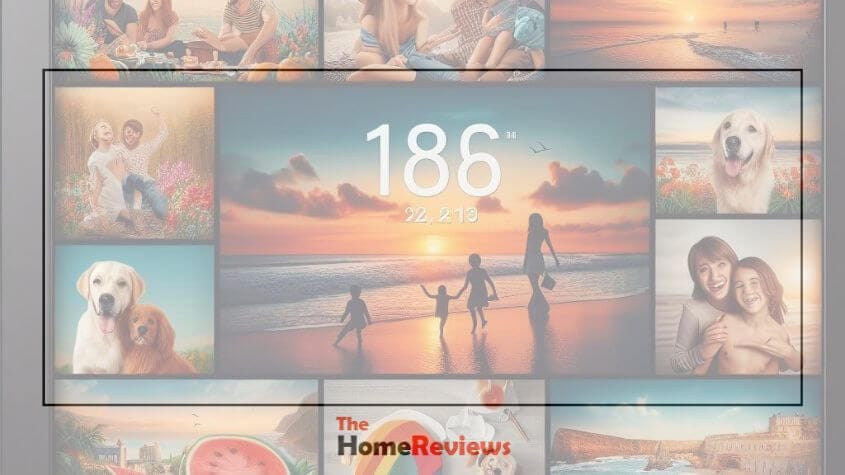
Power-related problems
Having trouble with the power-related problems of your Aluratek digital photo frame? Our troubleshooting guide offers practical solutions to resolve these issues quickly and effectively.
Power-related problems
Sometimes you may encounter issues with your Aluratek digital photo frame not powering on. If you are facing power-related problems, follow the steps below to troubleshoot the issue.
Check power connection
1. Ensure the power adapter is properly connected to a working outlet.
2, Verify that the connections between the frame and the power source are secure.
3. Inspect the power cable for any visible damage or fraying that may be causing the problem.
Reset the photo frame
a. Perform a hard reset by unplugging the frame from the power source for a few minutes.
b. Reconnect the power and attempt to power on the photo frame again.
c. This can help in rebooting the device and resolving any temporary power-related issues.
Replace batteries
- If your digital photo frame uses batteries, make sure they are fresh and properly installed.
2. Consider replacing the batteries with new ones to ensure an adequate power supply.
3. Double-check the battery compartment and ensure each battery is aligned correctly.
Following these steps can help you troubleshoot power-related problems with your Aluratek digital photo frame effectively.
Display Related Problems
If you’re experiencing issues with the display on your Aluratek Digital Photo Frame, certain troubleshooting steps can help resolve common problems.
Adjust Brightness And Contrast Settings
- Access the settings menu on the digital photo frame
- Locate the brightness and contrast options
- Adjust the settings to optimize the display quality
Check For Firmware Updates
- Visit the Aluratek website for the latest firmware updates
- Download the appropriate firmware version for your model
- Follow the instructions to install the update on your device
Reset Display Settings
- Find the reset option in the settings menu
- Select reset to restore default display settings
- Ensure all changes are saved before troubleshooting further
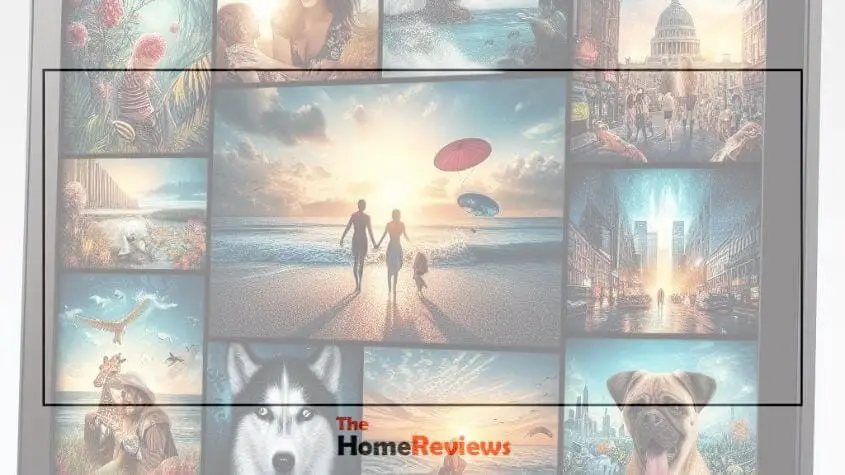
File Recognition Issues
When encountering file recognition issues with your Aluratek digital photo frame, it can be frustrating. Addressing these issues through troubleshooting steps can be quite useful in resolving the problem efficiently.
Ensure File Format Compatibility
Firstly, check if the file format of the images is compatible with the Aluratek digital photo frame. It supports common image formats like JPEG, BMP, GIF, and PNG. If the images are in an unsupported format, the frame may have difficulty in recognizing and displaying them.
Reformat The Memory Card
If the issue persists, reformat the memory card in the photo frame. Reformatting helps in refreshing the card and resolving any file system errors that could be causing the file recognition issues.
Clean Memory Card Contacts
Memory card contacts can accumulate dust or dirt over time, leading to poor connectivity and file recognition issues. To address this, carefully clean the contacts on the memory card with a soft, dry cloth. This can help in ensuring proper connection and recognition of files.
Additional Troubleshooting Tips
If you’re experiencing issues with your Aluratek Digital Photo Frame, don’t worry. There are several troubleshooting steps you can take to resolve common problems. Here are some additional tips to help you troubleshoot and get your digital photo frame working smoothly.
Check Storage Capacity
One common issue that can cause your Aluratek Digital Photo Frame to malfunction is insufficient storage capacity. If you’re unable to add new photos or videos to your frame, the internal storage may be full.
To check the storage capacity of your device, go to the settings menu and locate the storage information. If the storage is almost full, consider deleting unnecessary files or transferring them to an external storage device. By freeing up space, you’ll be able to add more media to your digital photo frame.
Scan For Viruses
Another potential issue that can impact the performance of your Aluratek Digital Photo Frame is a virus or malware. Viruses can corrupt files, slow down your device, or even cause it to freeze or crash.
To ensure your frame is virus-free, it’s important to regularly scan it with reliable antivirus software. Connect your digital photo frame to a computer and run a thorough scan using your preferred antivirus program. If any viruses or malware are detected, follow the recommended steps to remove them and protect your device from future infections.
Contact Customer Support
If you’ve tried the aforementioned troubleshooting steps and are still experiencing issues with your Aluratek Digital Photo Frame, it may be time to reach out to customer support. Aluratek provides excellent customer service and technical support to help resolve any product-related concerns you may have.
To get in touch with customer support, visit the official Aluratek website and look for the support or contact section. You can reach out to them via email, phone, or live chat, depending on your preference. Explain the problem you’re facing in detail and they will provide you with tailored solutions or assist you further with any hardware or software issues.
Don’t let technical difficulties hinder your enjoyment of your digital photo frame. By troubleshooting common problems and utilizing these additional tips, you’ll be able to overcome any obstacles and continue showcasing your cherished memories in style.

Frequently Asked Questions
How Do I Troubleshoot an Aluratek Digital Photo Frame Not Turning On?
To troubleshoot the Aluratek Digital Photo Frame not turning on, check if the power adapter is properly connected and try a different outlet.
Why is my Aluratek digital photo frame freezing?
If your Aluratek Digital Photo Frame is freezing, try resetting it by pressing and holding the power button for 10 seconds.
How Do I Fix the Aluratek Digital Photo Frame Displaying Distorted Images?
To fix distorted images on your Aluratek Digital Photo Frame, make sure the image resolution is compatible and try converting the file format.
How Do I Reset The Settings On My Aluratek Digital Photo Frame?
To reset the settings on your Aluratek Digital Photo Frame, go to the settings menu and select the option to restore factory defaults.
How Do I Transfer Photos To My Aluratek Digital Photo Frame?
To transfer photos to your Aluratek Digital Photo Frame, connect it to your computer using a USB cable and copy the photos onto the frame’s internal memory or a compatible memory card.
Conclusion
In sum, troubleshooting Aluratek digital photo frames requires attention to detail. Follow these tips to resolve common issues and enjoy a seamless user experience. By staying informed and proactive, you can make the most of your digital photo frame and keep your cherished memories on display.




